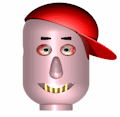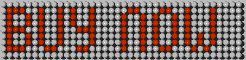Opponents
Bruce Incognito 21 July 2013 00:10:07
|
PLAYING Q8 AGAINST OPPONENTS
Playing Against Nobody
Set up the game to play against "Nobody" when you just want to get some practice in. You may wonder whey this option is there since you can choose to play against Squiffy which you might think is as good a way as any to get some practice in. However, the major difference is that when you are playing against Squiffy he keeps trying to win and often does so you do not get to practice a full game to completion when you are playing against him.If you are playing in Fix-One game play mode then Squiffy will fix one of your queens when the game starts.
Playing Against Squiffy
When you set up the game to play against Squiffy you are setting yourself a tough challenge because despite being an alcoholic artificial intelligence he is no slouch when it comes to playing Q8.When playing against Squiffy as soon as you have made a move he will start calculating his next move and as soon as he has calculated the move he will make it and then it is your turn to move again. You make your moves on the left hand board and Squiffy will make his moves on the right hand board.
While you are playing against Squiffy he will punctuate some of his moves by sending messages to you, you can also send messages to him during a game. See sending messages to opponents for more details.
Playing Against A Live Opponent on the Same Device
When playing against a live opponent on the same device you each take turns to use the keyboard or mouse to make your moves. You make moves on the left hand board as usual and your opponent will make moves on the right hand board.Playing Against A Live Opponent over Bluetooth
Bluetooth is the technology that is used to connect your cordless telephone to the base station or a wireless keyboard or mouse to your computer. The technology is designed for short distance connections mostly within the same room. It can be useful if you have players in the same place and no access to an internet connection.You need to have Bluetooth hardware in your computer and it must be enabled for you to be able to use this option.
Connecting over Bluetooth involves the following steps.
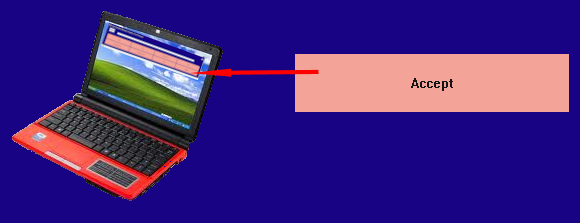 1. The first player presses the Accept Big Pink Button |
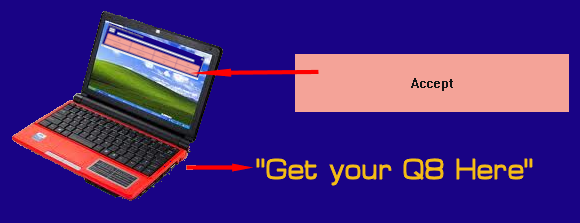 2. Squiffy then advertises Q8 over Bluetooth |
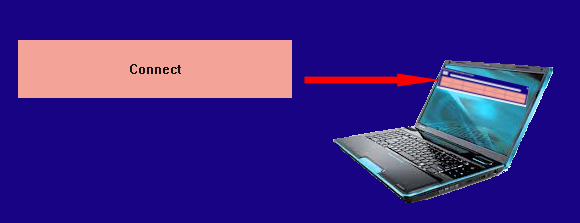 3. The second player presses the Connect Big Pink Button |
Squiffy on the second players computer then scans ove Bluetooth to find any computers that are advertising the Q8 game. If Squiffy finds more than one it presents the second player with a list of them so that he can choose one. If squiffy can only find one computer advertising Q8 then he will connect to that computer.
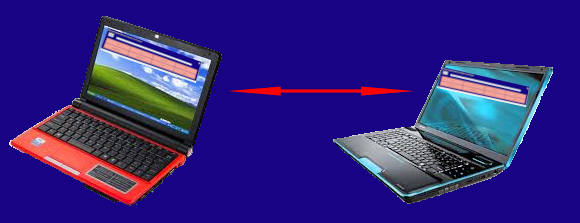 4. The two computers are now connected |
Squiffy then checks that both players have chosen the same game play mode and have allowed themselves the same number of hints. If the settings are the same then the first player will press start as soon as they are ready to play.
If the settings do not match then the second player will be asked if they will accept the settings from the first player.
The second player can then choose to accept or reject the settings from the first player, if they reject the settings then the first player is asked if they will accept the settings from the second player. If the two players cannot agree then they are disconnected, otherwise the first player will press the "Start" Big Pink Button to start the game.
While player one and player two are connected and playing a game if another player attempts to connect to player one then that player will be told that you are busy at the moment and they should try again later.
Playing Against A Live Opponent over the Internet
You need to have an internet connection available on your computer to be able to use this option. The process starts off with the first player pressing the "Accept" Big Pink Button.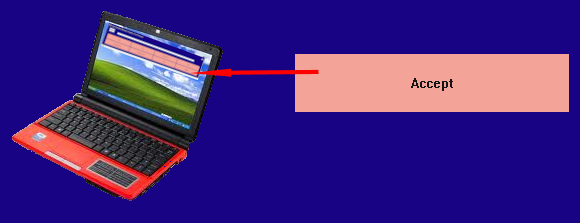 1. The first player presses the Accept Big Pink Button |
Squiffy will then search for a connection to the internet and set up the connection so that you can play against other players. Squiffy will also generate a "Game Token" that will be used by the second player to connect to the first.
2. The first player is provided with the Game Token |
The Game Token will have been placed on the clipboard so that the player can paste it into a message in an IM, SMS, e-Mail, Facebook message or a Tweet, any medium that can pass the Token to a potential or specific opponent.
| Do you want to play Q8 with me? Use the following token to connect Q8PTKN-P2MZC7DSJ-JNP3W-CBD6JGEQ. |
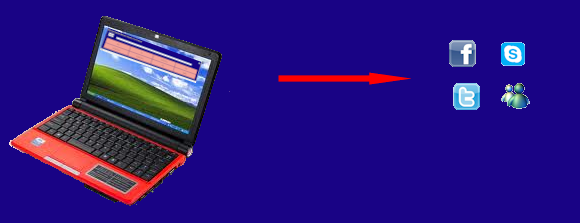 3. The first player distributes the Game Token |
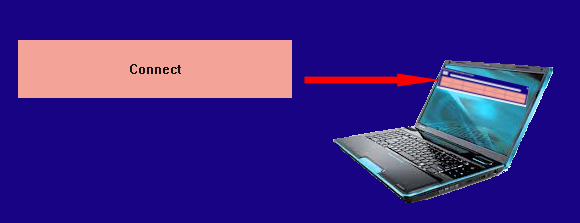 4. The second player presses the Connect Big Pink Button |
Squiffy will then ask the second player for the Game Token that he was provided by the first player.
5. The second player enters the token from the first player |
The second player then clicks on "OK" and Squiffy will connect to the first players computer.
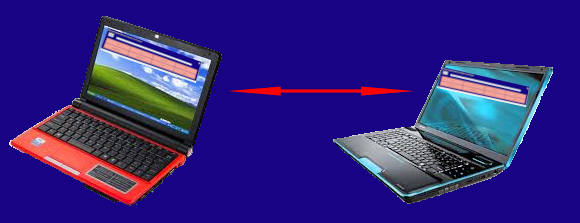 6. The two computers are now connected |
Squiffy then checks that both players have chosen the same game play mode and have allowed themselves the same number of hints. If the settings are the same then the first player will press start as soon as they are ready to play.
If the settings do not match then the second player will be asked if they will accept the settings from the first player.
The second player can then choose to accept or reject the settings from the first player, if they reject the settings then the first player is asked if they will accept the settings from the second player. If the two players cannot agree then they are disconnected, otherwise the first player will press the "Start" Big Pink Button to start the game.
While player one and player two are connected and playing a game if another player attempts to connect to player one using the same Game Token then that player will be told that you are busy at the moment and they should try again later.
When either player one or player disconnects then another player is able to connect to player one using the same Game Token. The token remains valid until player one either presses the "HangUp" Big Pink Button or shuts down the Q8 application. The next time that player one presses the "Accept" Big Pink Button a different token will be generated and issued, if a player attempts to connect using a token that is no longer valid then they will be told that no connection could be made using that token.
Sending Messages to your Opponent
If you type a short message into the window above the action buttons then that message will be sent to your opponent and will appear on the top line of the action button window when you make your next move. If you want to sent a message to your opponent while you are waiting for them to move then type the message into the same box and click on theYou can display the transcript of your chats with your opponent at any time by clicking on the
When playing against Squiffy (AI) you can send messages to him and he may reply or even make the occasional unprompted comment.
The Chat Transcript |
You close the chat transcript window by clicking on the chessboard in the top right hand corner and then selecting "close".
Share: | Follow @SquiffyTheAAI | Tweet |
- Comments [0]